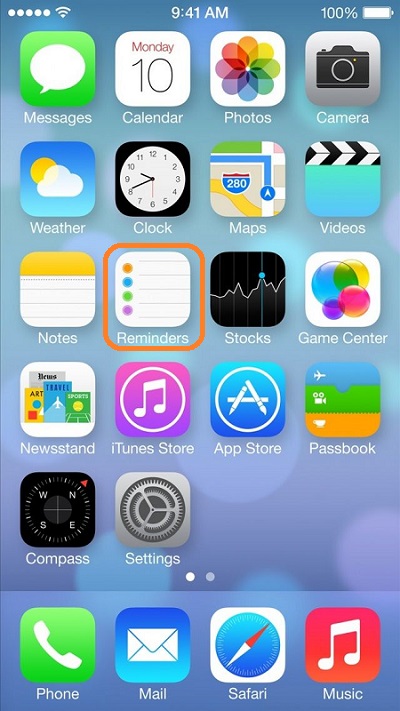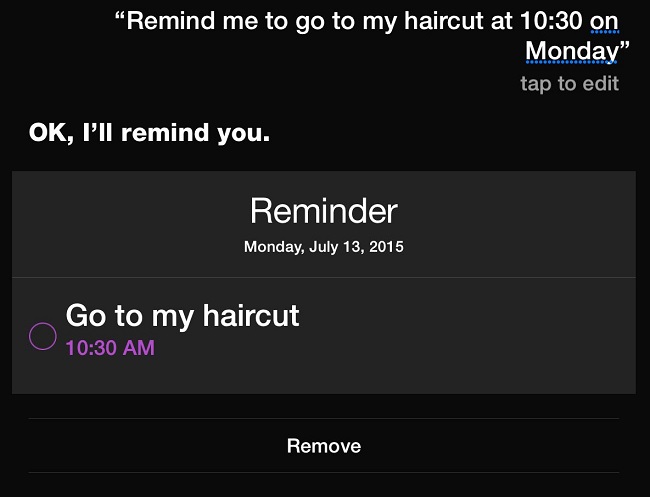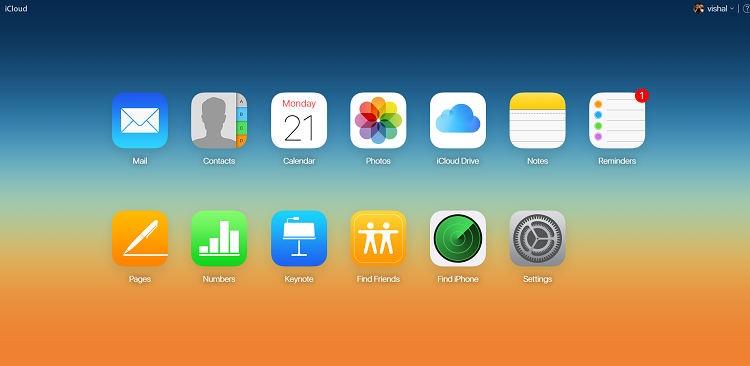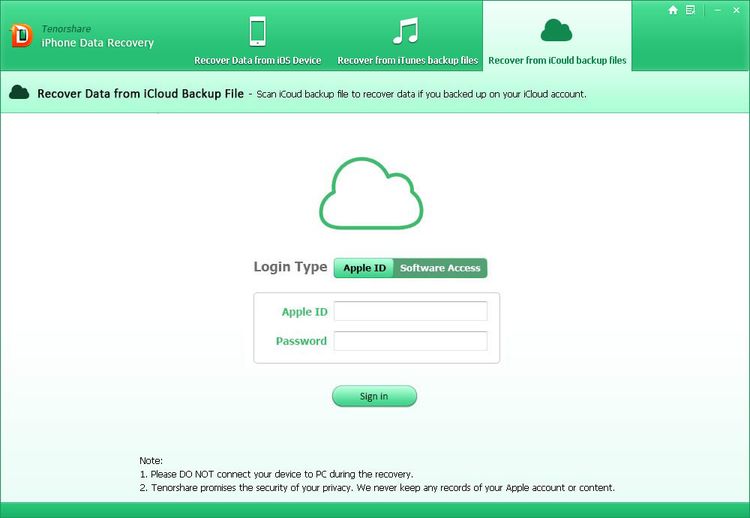Apple has always been one of the top smartphone manufacturers. People wonder why Apple is at the top even after such a high price for its smartphones. Well, the answer is simple, because Apple delivers what its users want. Apple OS is all about user interface and how they pack their sophisticated things in a simple manner. Well, the entire thing in the iOS is not that simple, like changing your iCloud Email id or deleting your music and the most recent creating reminders! So let us have a look at how to Set Reminders in iPhone and iPad.
Using Reminders App on your iPhone or iPad
- This is the easiest method and also the most convenient to Set Reminders on your iPhone and iPad. All you need to do is tap on the Reminders application on your iPhone or iPad.
- Start writing the reminder in the blank space. Tap on Done when done writing.
- Now, go to the options menu of the Reminder’s app and select the type of reminder, like shopping or study or work etc.
- Set the date and precise time of the reminder in your Apple device.
- The best part about the Reminders application is that you can even set location based reminders. All you need to do is select the option called remind me at a location and then select the location. When you will reach to that location, your iPad or iPhone will remind you.
NOTE: Remind me at a location function only available in iPhone and 3G or 4G versions of iPad.
ADVERTISEMENT
- Set the priority and you are done!
Using Siri on iPhone or iPad
- Siri is the voice-guided service that gets activated by holding the home button. There is no problem using it in an iPhone but the latest features which are iOS 9 features are only available in iPad Mini or iPad with Retina Display.
- Hold the home button of your Apple device; you will hear a sound which means Siri is activated.
- By using the command “set a reminder” you can directly speak to Siri to set your reminder.
- Speak your reminder to Siri along with the date and time of the event. For example, “Siri, remind me to post a mail to my boss on 10th July at 5 PM”
- Siri will confirm the reminder to you before setting it up.
- Congratulations, you have successfully set reminder in your iPad or iPhone.
Setting and Saving reminders through iCloud
- When you link your Reminders app to your iCloud account, you will be able to see or make reminders through your every Apple device.
- Go to your iCloud account and enter your Reminders list.
- You will be able to see your previous reminders that you have set in the past.
- All you need to do is set reminder by tapping on the blank space which will pop up your keyboard.
- Type the reminder and select the accurate date and time and that is all, wait for it to ring!