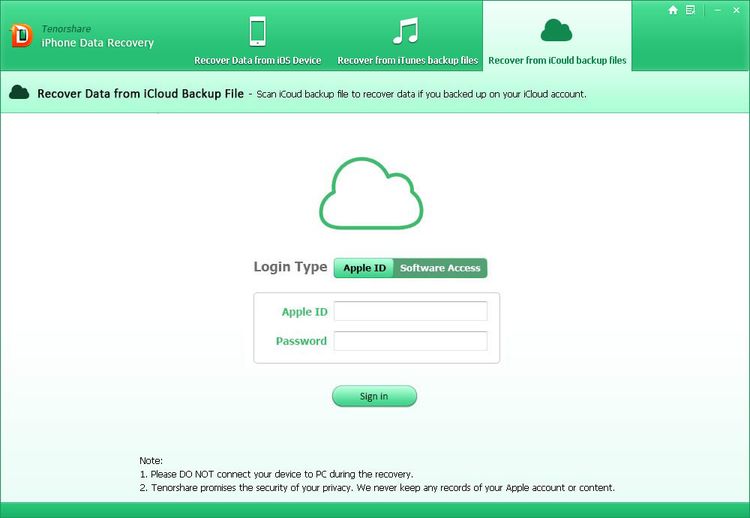iCloud is a cloud storage service provided by Apple that allows you to store and synchronize your data across multiple devices. One of the key features of iCloud is your iCloud email address, which is used to access your iCloud account and receive emails. In this tutorial, we’ll show you how to change your iCloud email address in a few simple steps.
Before You Begin
Before you change your iCloud email address, it’s important to note that the new email address you choose will be your primary Apple ID and will be used to access all of your Apple services, including the App Store, Apple Music, and more. Additionally, the email address you choose must be unique and cannot already be in use by another Apple ID.
Step 1: Log in to Your Apple ID Account
The first step in changing your iCloud email address is to log in to your Apple ID account. To do this, go to the Apple ID website (appleid.apple.com) and enter your current Apple ID and password.
Step 2: Edit Your Apple ID
Once you’ve logged in to your Apple ID account, click on the “Edit” button in the “Apple ID and Primary Email Address” section. This will allow you to change your iCloud email address.
Step 3: Enter Your New Email Address
In the “Primary Email Address” field, enter your new email address. Make sure that the email address you choose is unique and has not been used by another Apple ID.
Step 4: Verify Your New Email Address
After entering your new email address, Apple will send a verification email to the address you provided. Open the email and follow the instructions to verify your new email address.
Step 5: Sign Out and Sign Back In
Once you’ve verified your new email address, sign out of your Apple ID account and sign back in using your new email address. This will ensure that all of your Apple services are updated with your new email address.
Step 6: Update Your Devices
Finally, make sure to update your iCloud email address on all of your devices, including your iPhone, iPad, Mac, and more. To do this, go to the “Settings” app on your device, tap on “iCloud,” and sign out of your current iCloud account. Then, sign back in using your new email address.
Conclusion
Changing your iCloud email address is a simple process that can be completed in just a few quick steps. Keep in mind that your iCloud email address is also your primary Apple ID and will be used to access all of your Apple services. Choose your new email address carefully. By following these steps, you can change your iCloud email address and start using your new email address with all of your Apple services.